How to Digitize a Logo for Embroidery: A Beginner’s Tutorial
You’ve got this awesome logo—maybe for your small business, sports team, or personal brand—and you’re imagining how great it would look stitched onto hats, polos, or tote bags. But when you try to load the image directly into your embroidery machine, nothing works right. That’s because embroidery machines don’t understand regular image files like JPEGs or PNGs the way printers do. They need special instructions telling them exactly where to place each stitch. This conversion process is called digitizing, and while professional digitizers spend years mastering it, you can absolutely learn to digitize simple logos yourself.
This beginner-friendly guide will walk you through the entire process of how to digitize a logo for embroidery, from selecting the right logo to testing your final embroidery file. No prior digitizing experience required—just bring your logo and some patience.
Why You Can’t Just Use Any Image File
Your embroidery machine is essentially a robot seamstress. Instead of “seeing” your logo as shapes and colors like we do, it needs precise coordinates telling it:
- Where to start and stop stitching
- What stitch type to use in each area
- Which thread colors to switch to and when
- How densely to pack the stitches
A good digitized file accounts for how thread behaves on fabric—something your regular logo file knows nothing about. That’s why simply converting a JPEG to PES format usually gives disappointing results. The stitches might be too dense in some areas, too sparse in others, or the whole design might pucker the fabric.
What Makes a Logo Good for Embroidery?
Not all logos translate well to stitches right away. The best candidates for beginner digitizing have:
✔ Clear, bold outlines (no tiny delicate lines)
✔ Limited colors (3-5 colors max for your first attempts)
✔ Recognizable when simplified (avoid photographic detail)
✔ Adequate size (at least 2 inches wide for readability)
Logos that often need professional help:
✖ Watercolor-style designs with blended colors
✖ Photorealistic images
✖ Logos with tiny intricate text
✖ Designs relying on subtle gradients
If your logo falls into the tricky category, don’t worry—we’ll cover simplification techniques later.
Gathering Your Tools
You don’t need expensive software to start digitizing. Here are your options:
Free Route:
- Inkscape (vector editing) + Ink/Stitch extension
- Works for basic logos
Budget Option ($50-$100):
- SewArt
- Embrilliance Essentials
- Good balance of features and simplicity
Professional Software ($300+):
- Wilcom
- Pulse
- Best for complex logos and production work
For this tutorial, we’ll use Ink/Stitch since it’s free yet powerful enough to teach you proper digitizing concepts.
Step 1: Preparing Your Logo File
Start with the highest quality version of your logo you can find—preferably a vector file (AI, EPS, SVG). If you only have a raster image (JPEG, PNG):
- Open it in an image editor like Photoshop or free GIMP
- Increase contrast to make edges sharper
- Remove any background elements
- Resize to your intended embroidery dimensions
- Save as PNG with transparent background
Pro tip: If your logo has small text, consider either:
- Removing it temporarily for practice
- Enlarging the whole logo so text is at least ¼” tall
Step 2: Setting Up in Digitizing Software
For Ink/Stitch:
- Install Inkscape (free)
- Add the Ink/Stitch extension
- Import your logo (File > Import)
- Convert to paths (Path > Trace Bitmap for raster images)
You should now see your logo as vector paths—a series of points and lines rather than pixels.
Step 3: Planning Your Stitch Types
Embroidery uses three main stitch types you’ll assign to different logo elements:
Fill Stitches
- For large solid areas
- Uses back-and-forth rows like a coloring book
- Set density between 0.3-0.5mm for good coverage
Satin Stitches
- For text and narrow elements (under ½” wide)
- Uses shiny parallel stitches
- Ideal width: 2-5mm
Running Stitches
- For fine details and outlines
- Single line of stitches
- Use sparingly—they’re less durable
Step 4: Assigning Stitches to Logo Elements
Now the fun part—telling the software how to stitch each part:
- Select a logo section (like the main shape)
- Open Ink/Stitch params (Extensions > Ink/Stitch > Params)
- Choose stitch type (Fill for large areas)
- Set appropriate density/direction
- Repeat for all elements
Key settings to adjust:
- Underlay: Adds stability (use zigzag for stretchy fabrics)
- Pull compensation: Adds 10-15% extra width to account for thread pull
- Stitch direction: Affects how light reflects off stitches
Step 5: Sequencing the Design
The order stitches are placed matters:
- Underlay stitches first
- Largest fill areas next
- Smaller details last
- Outlines final
In Ink/Stitch:
- Select all objects
- Go to Extensions > Ink/Stitch > Arrange > Sequence
- Reorder using the arrows
Step 6: Adding Professional Touches
Elevate your digitizing with these pro techniques:
- Tie-off stitches: Small locking stitches at ends to prevent unraveling
- Trim commands: Tell the machine when to cut thread between sections
- Jump stitches: Plan the most efficient path between elements
Step 7: Exporting and Testing
- Export as your machine’s format (PES, DST, etc.)
- Stitch on scrap fabric first
- Check for:
- Puckering (reduce density if occurring)
- Gaps in fills (increase density slightly)
- Thread breaks (shorten stitch length)
Common Logo Digitizing Mistakes (And Fixes)
Problem: Small text is illegible
Fix: Remove or enlarge text to at least ¼” height
Problem: Design looks distorted
Fix: Increase pull compensation and check hooping tension
Problem: Thread keeps breaking
Fix: Reduce stitch density and check needle size
When to Call a Professional
Consider hiring a digitizer if your logo:
- Has more than 5 colors
- Includes photographic elements
- Requires very small text
- Will be used for bulk production
Services like Digitizing Buddy can handle complex logos affordably.
Practice Makes Perfect
Start with simple one-color logos to understand stitch behavior. As you gain confidence, try:
- Adding slight gradients using stitch direction
- Experimenting with specialty threads
- Creating 3D effects with layered stitching
Remember—even professional digitizers create multiple test versions. Your first attempts might need tweaking, but each one teaches you more about how thread interacts with fabric.
Now grab your logo and give it a try! That business branding or club emblem could be stitching beautifully onto apparel faster than you think. Happy digitizing!